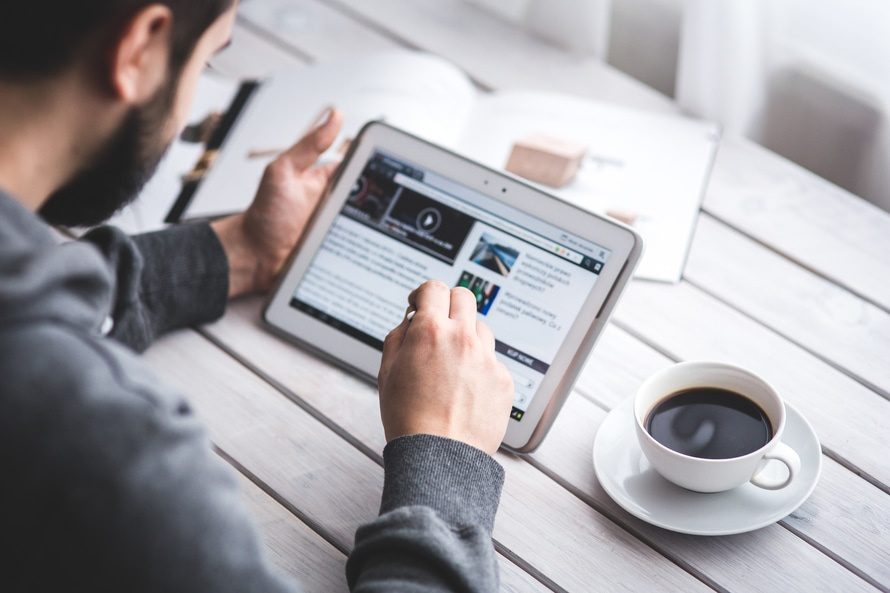
In this lesson, I’m going to show you how to create your own listing on Google Maps without the use of an address. This works especially great for real estate agents, plumbers, any type of Orleans restaurant, delivery system, or even if you want to run your own business where you service a customer at their home. This will allow you to be able to do a lot of different things. But this is the initial way to be able to do it.
Sign In
So, let’s begin. The first thing you wanna do is you want to go to www.google.com/business. When you go, you first will encounter this page. This page will allow you to be able to log in if you currently have any type of Gmail or Google Apps type of email or if you don’t, you click on “Start Now”. In this process, I’m going to click on “Sign In” because I already have one.
So usually what happens is that when you click on “Sign In”, you will get a page that looks like a map. So, in this instance, because I’ve already had maps, I’m gonna click on the plus sign then click on “Add a location”. So I’m going to go ahead and add a location. I’m going to add a dummy location since I don’t want people to find my address. But in this instance, I’m gonna add a real estate agency.
Let’s Get Started
So let’s go and add. I’m gonna put any fictitious address. Make sure that any apartment or any suite or anything like that, you add an apartment. “Choose me an apartment number or street number”. Then choose “City”. This part is really important. Make sure your business phone number is going to be the one you’re going to be using on every single directory you’re listed on including the free website from Google. Now, the main business phone can be used. It can be your cell phone, it can be your home phone, but one thing that I would recommend is using a outside vendor.
Call Tracking?
Some vendors though can provide you a sort of professional phone that you can track and see how many calls you’re getting from Google Maps and at the end of the month be able to track how many calls or how many leads you’ve gotten and from this effort. Some of these companies are called, for example, DialogTech, you can also have Kall8, K-A-L-L-8, or there is plenty of other vendors you can use that will help you create your own phone system digitally so that you can use it for your business. So, this is going to be very important.
The second thing is category. Category is very important to your listening. So, in this instance, I’m going to go ahead and type in any number. And for my category, I’m gonna go ahead and write real estate agents. Now, you’re not gonna put a website yet because we’re going to create a free website for you. But over here where it says, “I deliver goods and services to my customer at their location”. You’re going to click on “Yes” and click on “Continue”. Once you click on “Yes” and click on “Continue”, it’s gonna ask you what Zip Codes you want to be able to service. This is a very important part of the process.
Add Your Zip
Another important part of the process is if you don’t want to specifically add it by Zip Code, you can say, “I have a specific mile radius from around the address I added”. Now, speaking about address, remember, even though you’re adding your home address, this will not be shown anywhere. The address is going to mainly be used for verification purposes so when Google sends you a pin number to verify this listing, they’ll have an address to send this to.
So, in this instance, I’m gonna click on “Within” and I want to have it. I can do services within 25 miles from my business area. So, if you have where you have a service area and you have a real estate agency offices that you work in and you’re gonna use the same address, you can click on, “I also serve customers on my business address”. But in this instance, we’re teaching how to run your home business or your on-the-door business and be able to rank on Google Maps. So let’s click on “Continue”. You click on “I am authorized and I’m able to manage this listing”, and then you’re able to go and create that listing. And it’s going to show you a map.